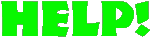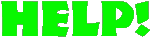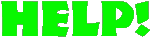

Quick Index for Westwood Chat
- Help! I've forgotten my password and
can't get up!
- After installing the new WCHAT I start to have
password or Nickname problems.
- Introduction to Westwood
Chat
- System Requirements
- How to install Westwood Chat
- A brief explanation of Westwood Chat's features
- What to do if Westwood Chat doesn't work
- Westwood Chat Guidelines
What is Westwood Chat?
- Westwood Chat
is a freeware program developed by Westwood Studios to
provide gamers with a place to meet on the
Internet. With Westwood Chat, you can start or arrange a game of
Monopoly CD-ROM or Command & Conquer, discuss strategies, or maybe
talk with some of our tech support and guest speakers here at
Westwood Studios.
No license is granted for distribution of
Westwood Chat. It may *not* be made available by any other means
than through the Westwood Studios web and ftp servers.
-
What do I need to run Westwood Chat?
- Westwood Chat requires the following in order to run properly
on your system..
- IBM PC or Compatible 386/25mhz machine.
- 4 or more megabytes of memory.
- Windows 3.1, 3.11, or Windows 95.
- A True SLIP or PPP connection.
I tried upgrading WCHAT, but I'm having password or nickname problems.
- Before you install the new version of WCHAT, you must delete your old
version. Most often, people install the new WCHAT but their desktop
icons still point to an old version located on their harddrive - even in
another directory.
By deleting the old version, and installing the
new version into the same directory, your icon will continue to run WCHAT.
How to install Westwood Chat
- Westwood Chat is very easy to install and operate. Simply running
the program will automatically connect you to the Westwood chat server.
To run your chat program automatically by clicking the CHAT NOW! button,
follow the three steps below...
- Go to the Westwood Chat page. Click on "CHAT NOW!"
- Click on the "BROWSE" button
- Navigate to the directory that
contains your WCHAT.EXE program.
- Double click on WCHAT.EXE.
- Hit the OKAY button.
- You're done!
Now, Netscape will automatically load Westwood Chat whenever
you click the CHAT NOW! icon.
-
A Brief explanation of Westwood Chat's cool features.
Westwood Chat 2.5 offers many cool
features that allow users to have more control over the channels
they create, and who they wish to talk with. A full help menu is
included with Westwood Chat, simply by pressing the yellow question mark
icon. Here's a brief list of the abilities of Westwood Chat
version 2.5 :
- Create a channel
This menu option allows you to create your own channel.
This is especially useful for establishing a private conversation
with several other users. (See also the Kick menu option in this
section.)
-
Join a channel
This menu option allows you to
join a channel. The list of channels available is shown in the Channel List box. You can only join one channel at a time. To join another channel, you must first
leave the current channel.
- List channels
This menu option updates the list of channels available on the
Westwood chat server and places them in the Channel List box.
- List users
This menu option
updates the list of users in the current channel and places them in the
Channel List box.
- Leave a channel
This menu option allows you to
exit the current channel.
- Action
This menu option is similar to sending a message
to the entire channel. After selecting this option, enter your
"action" into the input box and click on the OK button. The text in
the input box will then be appended to your nickname and sent to everyone
on the current channel.For example: If your nickname is "Guru", and the text you entered into the action input box is "rules the net", the action message that will be sent to everyone on the current channel is "Guru rules the net."
- Host
This menu option sends your IP address to the users you have selected
from the Users List box. They can then use that address to
connect to the game that you are hosting.
- Squelch
This feature allows you to squelch a user
or group of users. Squelching a user filters out messages to you
from that user. To squelch one or more users, click on the user
name(s) in the User List box, and select this menu option.
If a user is currently squelched, and you select that
user name in the User List box, it will undo the squelch on that user.
- Kick
If you own a channel
(see Create a channel), this feature allows you to remove users from your
conversation. To kick off one or more users, click on the user name(s)
in the User List box, and select this menu option.
What to do if you can't get Westwood Chat to work correctly.
- Westwood Chat requires no configuration,
and no special setup to run. If you're having trouble, it may be
a result of one of the following..
- You're using an online service, like America Online, that inhibits IRC messages.
- You don't have a SLIP or PPP connection to the Internet.
Make sure to check the Help section contained within the Westwood
Chat program. It contains information on how to use Westwood
Chat, how to create your own topic, and other valuable features
as well.
© 1995, 1996 Westwood Studios - All Rights Reserved.